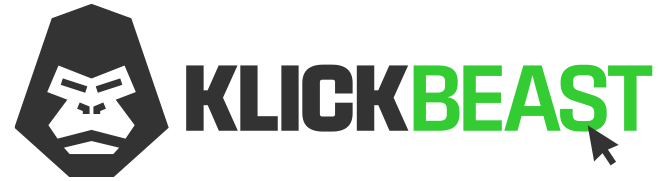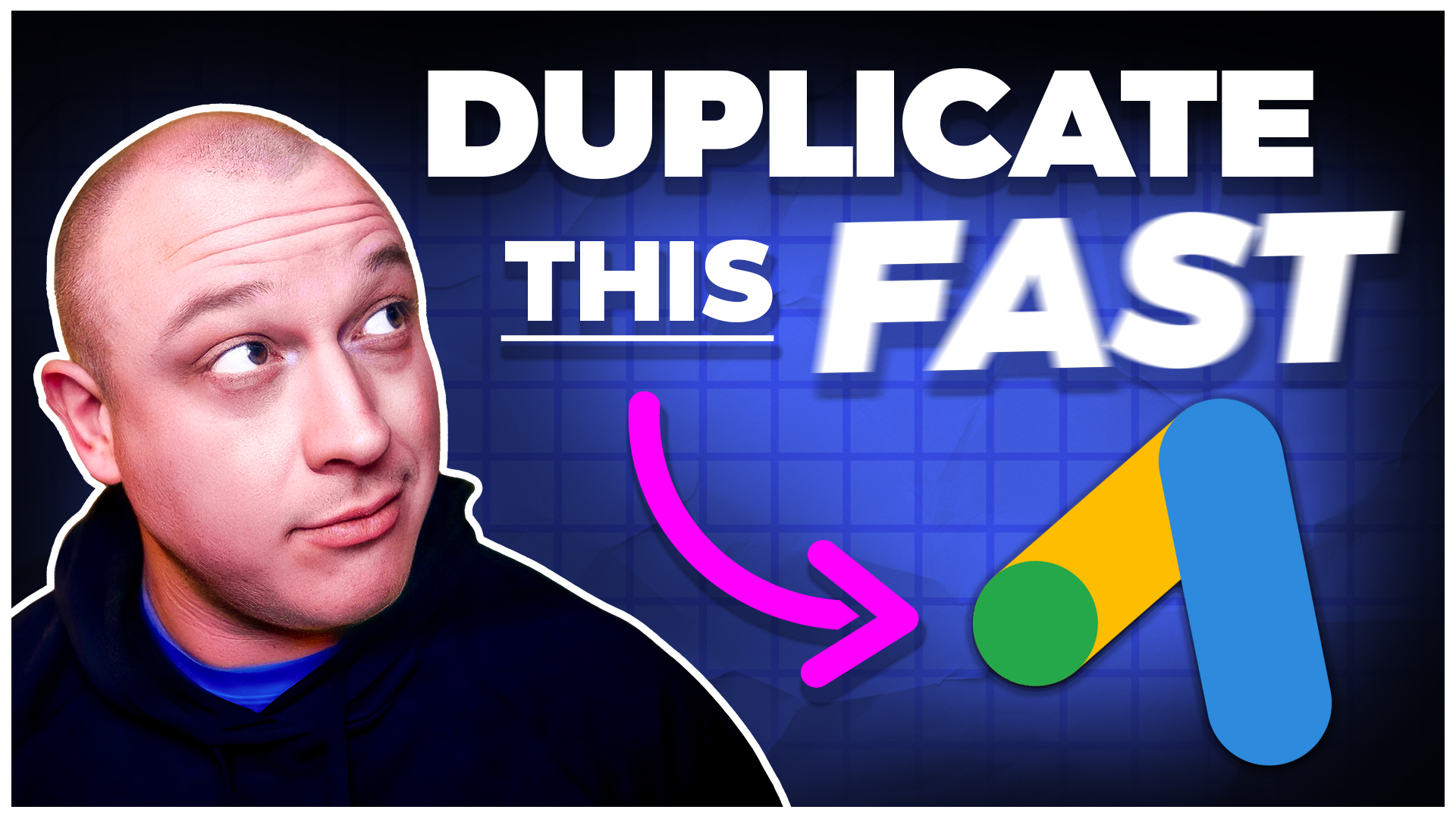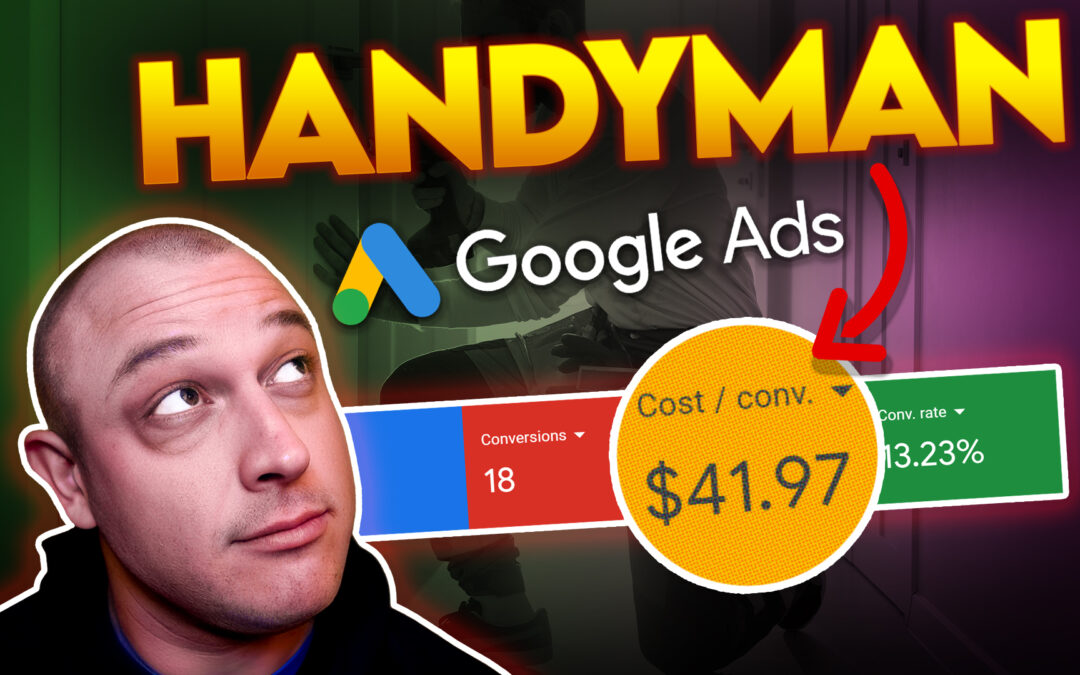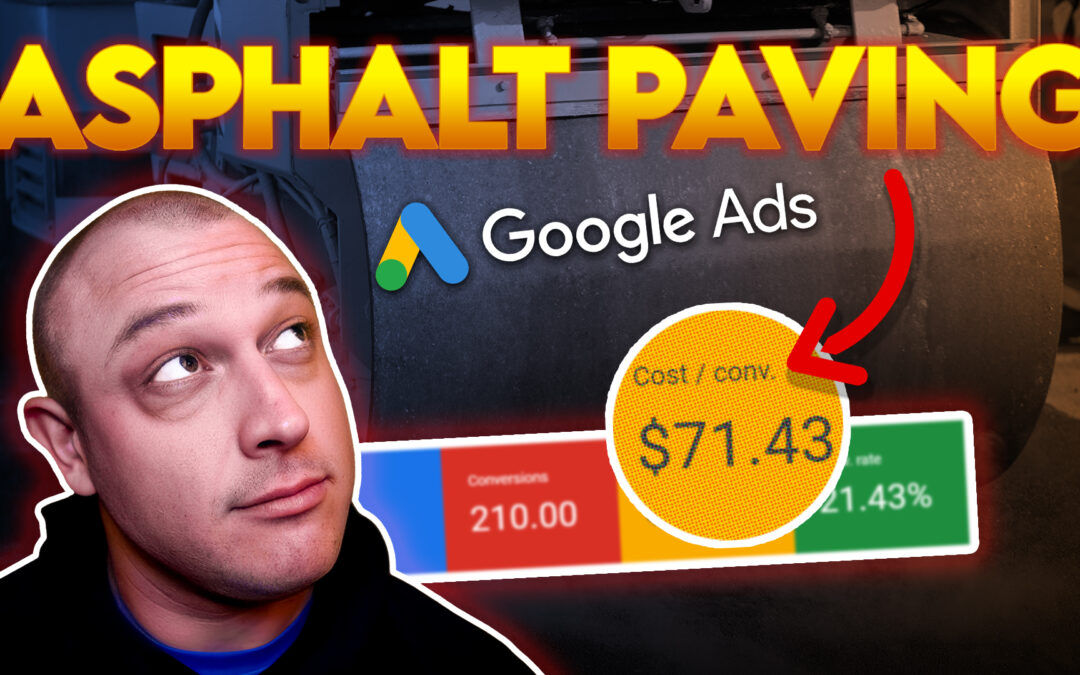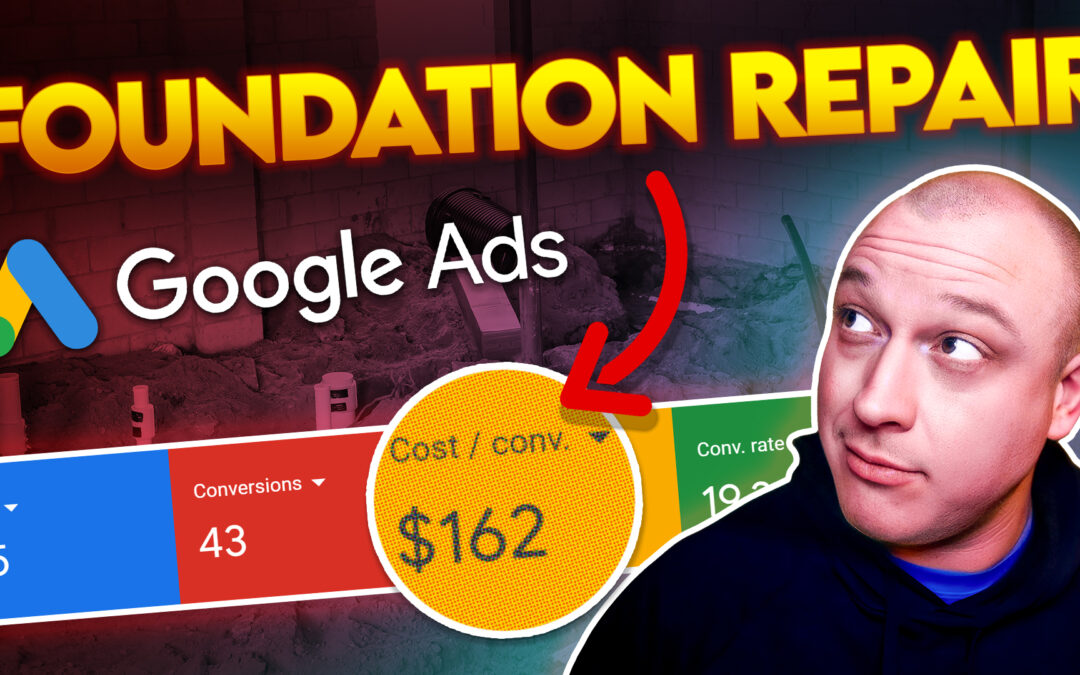In this blog post, I’m going to show you how to quickly and easily duplicate a Google Ad campaign without having to set everything (campaign structure, settings, ad groups, keywords, ad copy, etc.) manually every time.
Why duplicate an existing campaign?
There are several reasons you might want to duplicate an existing campaign:
- You operate a service business in multiple locations (ex. franchises, cities, states etc.) and want to keep the campaign data separated to get the best performance possible.
- You offer multiple services that are very similar but different enough to justify setting up a dedicated Google Ad campaign.
- Finally, there are some rare cases where you might want to pause and duplicate a campaign so you can start over with fresh campaign data.
Otherwise, you’d have to copy and paste everything over by hand, all your campaign settings, ad groups, keywords, ad copy, and…
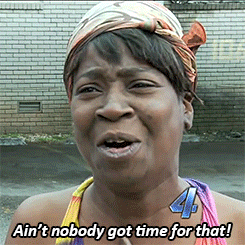
Whatever your reason for duplicating, it can be quick and easy and done in less than a minute or two if you use this method.
One thing to note, you can’t actually “duplicate” a Google Ad campaign. You have to copy/paste it and I’ll show you how. This is essentially the same as duplicating but a little different than other platforms like Facebook that have a one-click duplication feature.
Let’s dive in and I’ll show you how to get this done.
How to copy/paste a Google Ad campaign
1. Open your Google Ad account, navigate to the left menu, and click “Campaigns”.
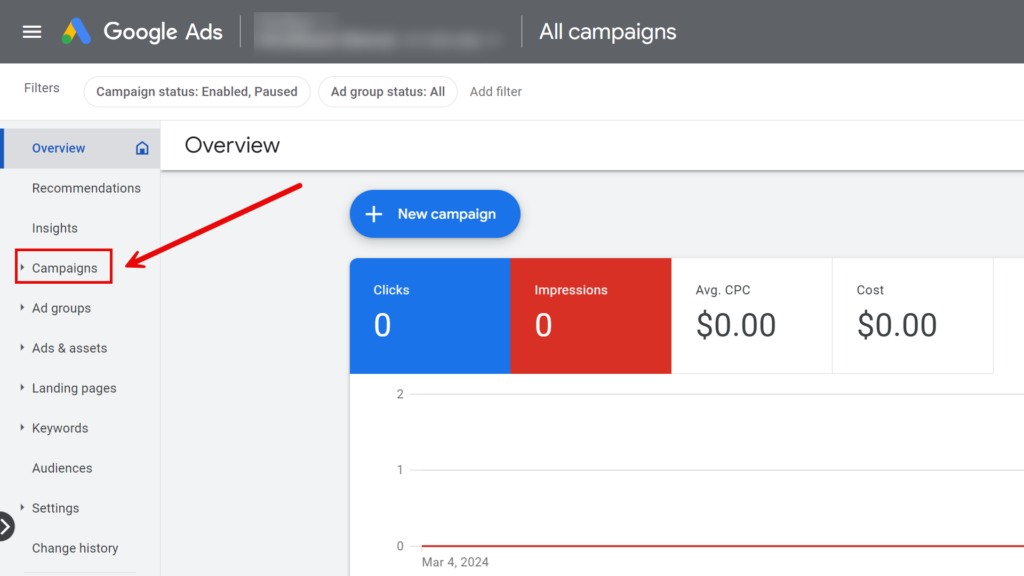
2. Next, click the checkbox to the left of the campaign you wish to duplicate.
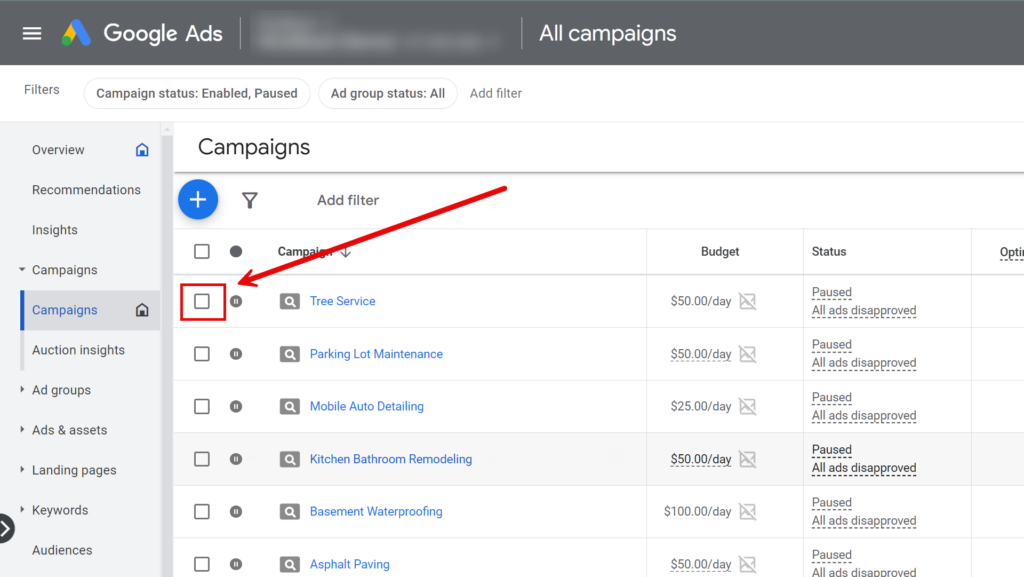
3. Next, click “Edit” then click “Copy”.
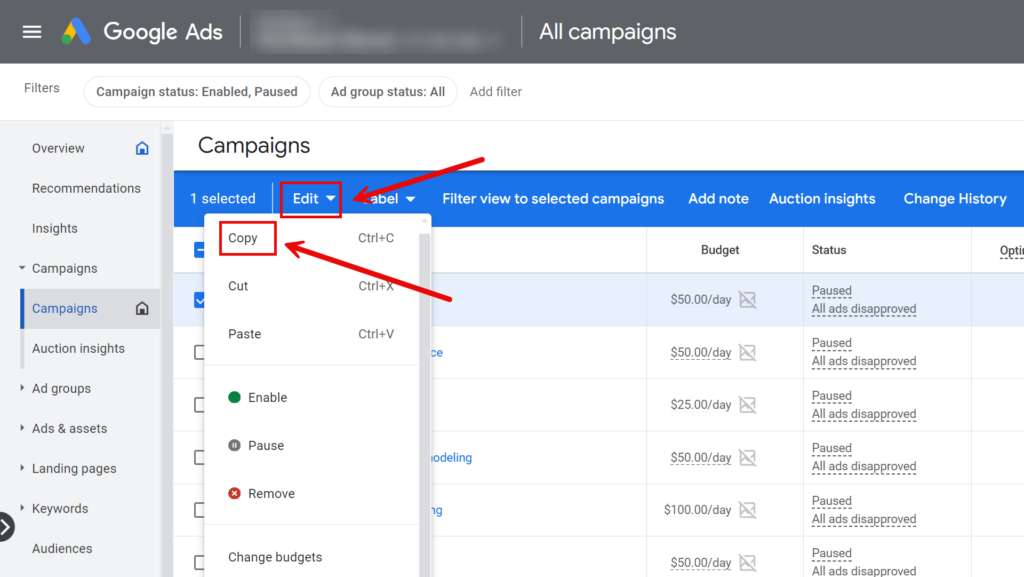
4. Next, click “Edit” again and then click “Paste”.
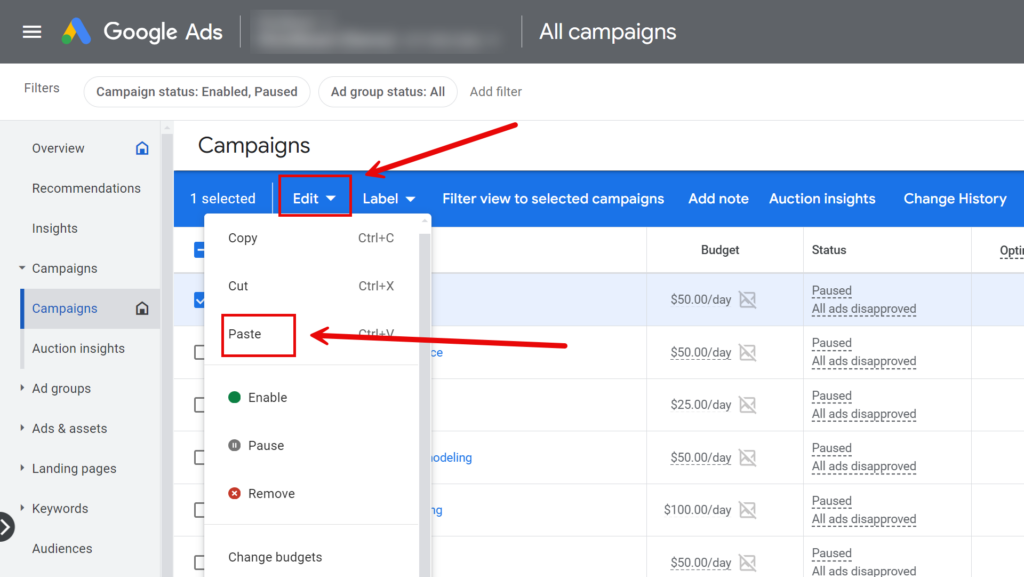
5. After you click paste it will ask you to select which account to paste the campaign into. Make sure you have the correct account selected before you click “Done”.
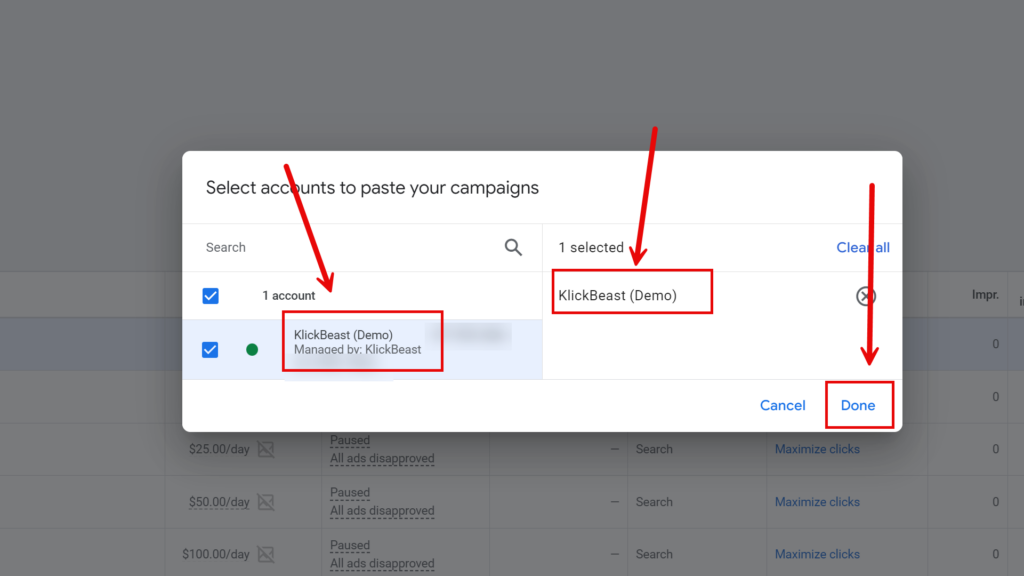
6. In the next prompt, you can pause the new campaign after pasting and adjust the start and end dates. I always pause the new campaign because we must modify it slightly before pushing it live. I also select a new start date and set no end date. After that click “Paste” and you’re all done!
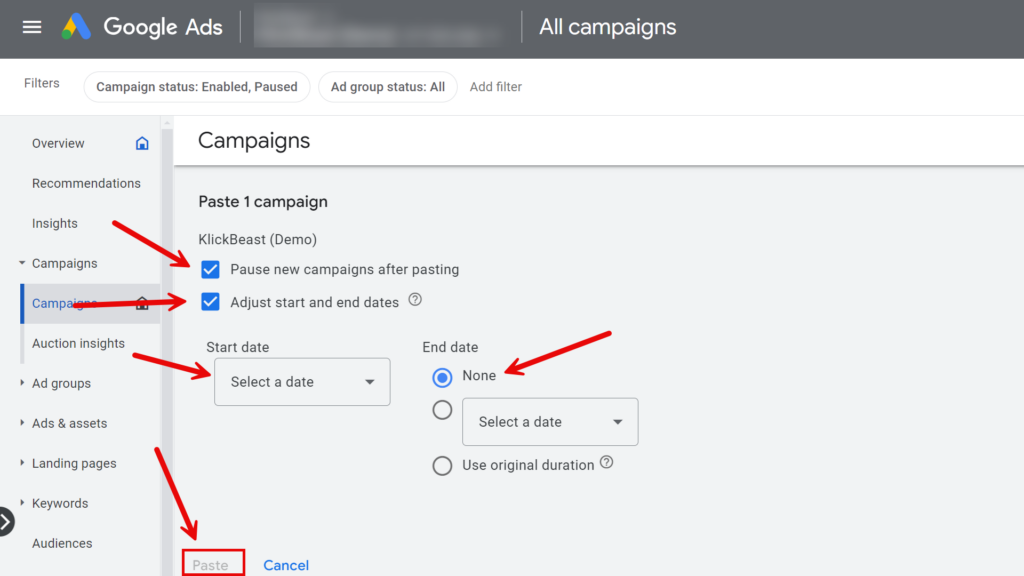
The duplicated campaign will now appear in your list of campaigns. Don’t forget to edit the name so you can tell them apart. I like to stick a version number on the end of the campaign like this; Lead Generation (Search) – v2
Conclusion
There you have it, that’s how you can quickly and easily “duplicate” a Google Ad campaign inside your ad account hopefully saving you a ton of time and effort.
And if you’d like to learn more time-saving Google Ads tips check out the rest of the content on our blog.
Thanks for stopping by and I’ll catch you in the next one!